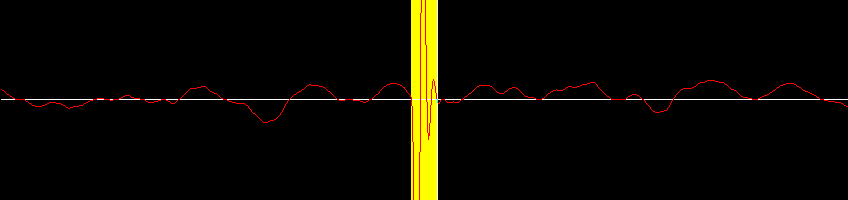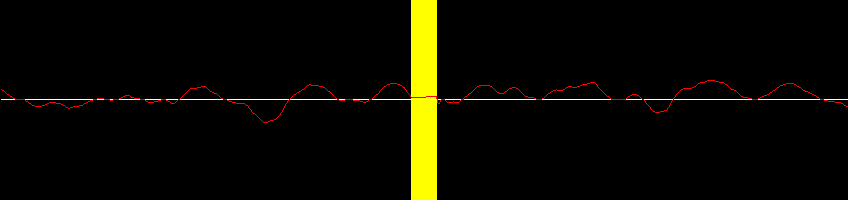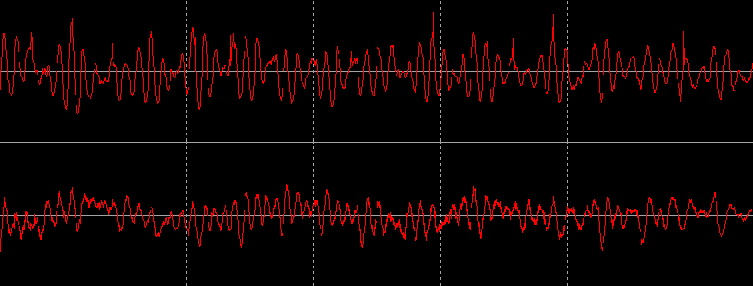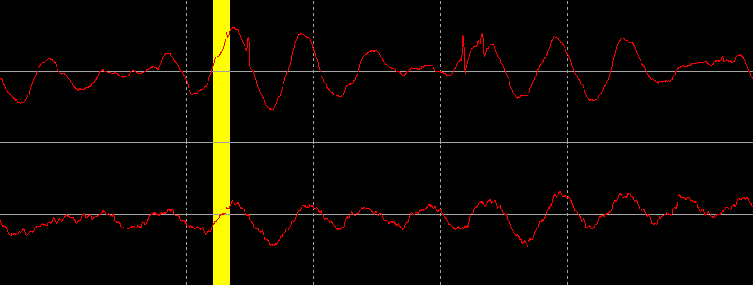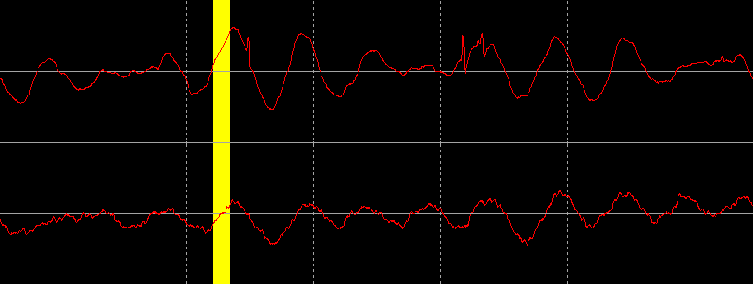If you have a serious quantity, then a cleaning machine can remove much of the dirt from the
grooves before recording, which is much easier to do and gives better results than trying to
remove the resulting noise using software. Here are two samples (each a *.wav file of
about 8MB, 45s ) before
and after
- note how many 'scratches' actually turned out to be dirt in
the grooves that was removed by cleaning, and that remaining scratches are mostly quieter and
less intrusive, and therefore will also be more easily fixed by software.
For those who haven't seen one before, I will describe my washer. It consists of a
motorised turntable the size of a vinyl's centre label, the central spindle of which is
screw-threaded, and a radial, velvet covered, hollow arm, the top surface of which has a slot
level with the turntable, and which is connected to a tank and a vacuum pump. The motor
and the pump are controlled by seperate switches on the front. The procedure for washing
a vinyl is:
- Attach it with Side 1 uppermost clamping it with a plastic nut which screws onto the spindle.
- Switch on the motor.
-
Using a fine brush provided, which in width is a little over half the playing radius of an LP,
wet the entire upper playing surface (not the label) thoroughly with a cleaning agent
provided, a solution of 1 part in 4 IPA.
Once completely wetted, starting at the outer edge, angle the brush into the grooves against
the normal direction of travel for a few revolutions, then move to the inner edge and repeat.
- Stop the motor.
- Turn the vinyl over.
-
Start both the pump and the motor. The wet Side 1 is now underneath, rubbing over the
surface of the arm, which sucks off the IPA and hopefully all the dirt from the grooves with
it, leaving it clean and dry.
- During 6 for Side 1, do 3 for Side 2, now on top.
- Repeat 4 through 6 for Side 2.
Either the record the vinyl straightaway, taking it straight from the washer to the deck without
putting it back in its sleeve, or else buy new plastic inner sleeves for storing cleaned vinyls.
IPA is quite strong, and may affect some plastics such as soft brushes, and possibly even some
poor quality vinyls, and also the washing procedure is another potential source of accident such as
dropping. Therefore follow the failsafe procedure outlined below of recording twice,
before and after washing.
IMPORTANT
-
IPA is highly flammable, and must be stored and used appropriately. Couriers may refuse
to carry it or charge extra for so doing.
-
The washer's tank is open topped, and must be periodically drained, especially before moving
the washer. Before transportation, the washer needs to be stood, in a plastic washing up
bowl or similar, on the end nearest the drain tap and the bottom removed so that the dregs of
the fluid can be cleaned out and the machine allowed to dry out completely.